Save Cleaner Tool Tutorial
 Save Cleaner Tool Tutorial
Save Cleaner Tool Tutorial
This is a tutorial on how to use the Save Cleaner tool. It's really easy to use and helps to cut your save file size, which can be a cause for lag, down.
So what I want you to first do is, go to this link and grab the save cleaner tool:
Save Cleaner
Now what I want you do to, is to make a backup of all your saves. You will find these in Documents>EA>Sims3>Saves.
So copy (copy! Do not cut!) all the files in the Saves Folder to a safe place (like a folder on your desktop). You can also right click on the saves folder and choose copy.
Now that you have backups of your saves, we can go to where we saved the Save_Cleaner tool and open that. Go to where you saved the tool and double click the application that says "Save_Cleaner.exe"
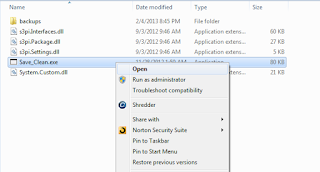
This will pop up:
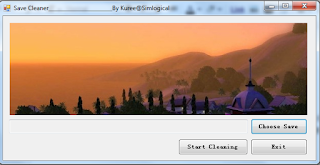
Click on "Choose Save" and go to Documents>EA>Sims 3>Saves
Open the saves folder so that you see all your saves. You will have several folders, depending on how many saves you have in your game. Start with the first (top) folder and open it. For me, and for this tutorial, mine is a Bridgeport.sims3.backup folder (yes you do this with your backup files too!). This is what I see when I open the Bridgeport.sims3.backup folder:
The only file this program looks for is .nhd file(s), so this is why you only see the .nhd file when you choose your save file, so just open the .nhd file and it will take you back to the Save Cleaner tool:
Now you see the file path in the tool. Now all you want to do is click the "Start Cleaning" button. The program will remind you to make a backup of your files, but you should already have done that, so just click yes to continue.
When the program is done, and it could take up a few moments depending on how large your save files are, you will get a pop up that says it is done cleaning that file:
Click okay, and you're done! Move on to the next save folder and do the same thing with each folder. When you're done, start up your game to make sure everything is okay (should be). If your game loads fine, with your saves still there (as well as any CC/store items), then you can delete your backups you created early on.
A little note...when doing the save cleaner, you may run into a save folder that have several .nhd files in the folder:
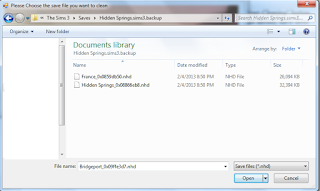
Click the first .nhd file, run the cleaner. Choose "Choose Save" and pick the other .ndh file. You want to do this to every .ndh file that shows up when you go to choose save, and you want to do it to every save you have! Simple, right?

So what I want you to first do is, go to this link and grab the save cleaner tool:
Save Cleaner
Now what I want you do to, is to make a backup of all your saves. You will find these in Documents>EA>Sims3>Saves.
So copy (copy! Do not cut!) all the files in the Saves Folder to a safe place (like a folder on your desktop). You can also right click on the saves folder and choose copy.
Now that you have backups of your saves, we can go to where we saved the Save_Cleaner tool and open that. Go to where you saved the tool and double click the application that says "Save_Cleaner.exe"
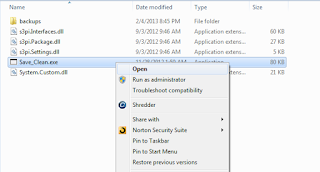
This will pop up:
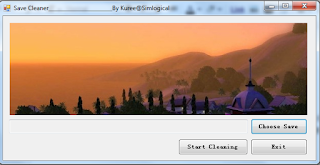
Click on "Choose Save" and go to Documents>EA>Sims 3>Saves
Open the saves folder so that you see all your saves. You will have several folders, depending on how many saves you have in your game. Start with the first (top) folder and open it. For me, and for this tutorial, mine is a Bridgeport.sims3.backup folder (yes you do this with your backup files too!). This is what I see when I open the Bridgeport.sims3.backup folder:
The only file this program looks for is .nhd file(s), so this is why you only see the .nhd file when you choose your save file, so just open the .nhd file and it will take you back to the Save Cleaner tool:
Now you see the file path in the tool. Now all you want to do is click the "Start Cleaning" button. The program will remind you to make a backup of your files, but you should already have done that, so just click yes to continue.
When the program is done, and it could take up a few moments depending on how large your save files are, you will get a pop up that says it is done cleaning that file:
Click okay, and you're done! Move on to the next save folder and do the same thing with each folder. When you're done, start up your game to make sure everything is okay (should be). If your game loads fine, with your saves still there (as well as any CC/store items), then you can delete your backups you created early on.
A little note...when doing the save cleaner, you may run into a save folder that have several .nhd files in the folder:
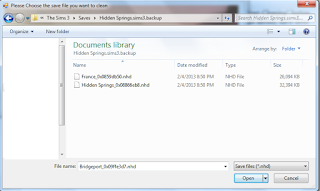
Click the first .nhd file, run the cleaner. Choose "Choose Save" and pick the other .ndh file. You want to do this to every .ndh file that shows up when you go to choose save, and you want to do it to every save you have! Simple, right?

 Similar topics
Similar topics» Help can't move legacy family into new save or a different old save. NVM
» It takes almost 20 minutes to save.
» It takes almost 20 minutes to save.
Permissions in this forum:
You cannot reply to topics in this forum|
|
|














